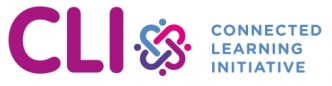Index
Teacher training and Teacher educator preparation 10
Assessment, Monitoring & Evaluation 22
Computer Lab for Technology Enabled Education 24
Understanding ICT lab setup for CLIx program 24
Lab preparation requirements 25
OS (Ubuntu 18.04) Installation Guide 28
Preparation for Installation: 28
Steps for Installing Operating System Ubuntu 18.04 are as follows: 28
Process to set IP Address in client (Windows): 38
CLIx Platform Installation Guide (On Server Machine): 42
Preparing temporary installer: 42
Add “host” entry in Windows-7 (client machine): 46
Installation Process Of Standalone Application: 49
Teacher Professional Development 53
Roles of Resource Persons (RPs) 58
Workshops & Facilitation approach 59
How to initiate or setup CoPs 61
Strategies to keep CoP active 63
The CLIx Modules’ Training Objectives 65
Objectives of i2C training session 66
Objectives of English Training Sessions 66
Objectives of Maths Training Session 66
Objectives of Science Training Session 66
Frequently Asked Questions (FAQs) 80
Best practices to start CLIx roll-out in the ICT lab: 98
More about User Credentials: 100
N-computing setup related: 101
Extra / Further References beyond basic setup required for rollout (Optional Section): 115
Teacher Professional Development 132
Lab Preparation related documents: 133
2.Lab Maintenance and Help Documents: 136
Assessment Report Checkpoints 136
How to connect to the internet to clixserver using-mobile USB Tethering for data sync: 138
How to fix if computer cannot connect to clixserver 143