Help guide to add teacher id as admin of a CLIx course Unit
This guide explains how to make a teacher admin of a CLIx course unit. Once CLIx platform is installed on a school server, teachers and students need to be allotted unique user ids. Students will have user ids bearing animals, fruits and flowers such as blue-parrot, green-apple whereas teachers will have user ids bearing chemical elements such as blue-carbon, red-iron.
A list of one thousand such student & teacher user ids and passwords (technically referred to as user id CSV) will be part of the installer disc.
CLIx Field Technologists/Field Professionals need to take print out of user id-password list and,
-
Work with teachers to assign the user ids to students and teachers and write down student’s details against their user id
-
Keep the register in the school lab and ask the teachers to maintain it
-
Keep atleast one backup of the register in HM/Principal’s office
-
If feasible, paste the user id-password list on the wall of computer lab
Additionally, CLIx FTs/FSPs will have super admin access to the platform server (user id: administrator; password: changeit). It is important that these credentials are NOT shared with anyone else outside CLIx field team.
Making teacher user id as admin of a course unit:
Before the roll-out session, teacher user ids need to be made admin of their corresponding course units. For example Math teachers should be addded as admin in Math modules and Science teachers be added as admin in science modules. By making teachers admin of a course unit, teacher user ids will have few special privileges as compared to student user ids: That is teachers will be able to moderate (edit/delete)
-
student comments
-
notebook notes
-
file uploads in the gallery, and
-
be able to see Group Analytics (progress report of all students enrolled on the course unit).
Tip:
-
For convenience, we can fix subject-wise teacher user ids such as English teachers to get iron; Math teachers to get copper; Science teachers to get silver etc. However there is flexibility to choose.
-
Multiple teacher ids can be added a Admins of a course unit
Please follow below steps to add a teacher as admin of a course unit:
Step 1: Login as administrator
Step 2: Go to Explore
Step 3: Open the Module and Unit. Please note, teachers need to be added as admin at the Unit level. If a module has five units (for example Proportional Reasoning) teachers need to be added as admin in all the five units.
Step 4: Click on the settings button and choose Manage Users
Step 5: Search for the user id that you want to admin and add it as Admin (if there are multiple teachers then search and add them as Admin one after the other).
Step 6: Logout of the platform as administrator or open a new window in Chrome incognito mode.
Step 7: Login as the teacher user id that you added as admin of course units
Step 8: Go to the course unit and see if the GROUP ANALYTICS tab is visible in the overview. If the tab is visible then the teacher is now admin of the group.
Step 9: If the tab in course unit Overview is PROGRESS REPORT then the teacher id is not an admin of the course unit.
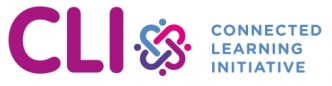
No Comments