Steps to Download Complete Platform Data (Installer Disks)
-
Turn the server computer ON.
-
Press ctrl+alt+T (This command will lead you to the Linux terminal).
-
Type “lsblk” (This will list all the available block devices <internal as well as external>connected to the CPU)
(Screen listing block devices(Hard Disks or Pen Drives))
-
Connect your hard disk on the server CPU.
-
Ensure that your Hard Disks/ Pendrive is in EXT4 format and has at least more than 10GB of free space available.
-
Type “lsblk” (This will locate the hard disk number/name/code, for eg. here it is sdb2)
(Screen showing External Hard Disk mounted on sdb)
-
Then, type “sudo mount /dev/sdb2 /mnt”.
-
After the above step, the PC will ask for the password (which can be obtained from the lab incharge)
(Screen asking for the password of the server machine)
-
After you type the password and press enter, the hard disk will be mounted to the CPU.
-
Type “lsblk” to check if the CPU has mounted the external hard disk.
(Screen Indicating sdb is mounted on /mnt )
( If it has, then under the MOUNTPOINT column, it will indicate /mnt, this means the HDD is connected).
-
You will need to copy the script file from your Installer Disk to the Server Machine. You can copy using the following command
“sudo cp /mnt/backup-complete-server-data.sh /home/core”
or you can copy paste it manually.
-
Type “sudo bash backup-complete-server-data.sh” (This command will execute the script to download data and it begins by asking two prompts).
(Screen asking for Prompt Number 1, Press Y on your keyboard)
-
Type Y for prompt no.1 and press enter
-
For the second prompt, type hard disk name for eg. here it is sdb (Since Our external Disk Name is sdb, we type sdb from the keyboard)
-
Press enter (After pressing the enter, it will automatically start downloading the data)
-
Once you confirm that existing data got backed up from server machine, unmount the hard disk by using the following command (assuming partition mounted is at “/mnt”) and remove the hard disk from machine:
Command: “sudo umount /mnt”
Please note: To locate the platform data in the HARD DISK, go to
Hard Disk
--home
---core
----2018
------> TG/MZ/CT/RJ(Depending on the Server)
# Note:It is very important to identify the external HDD, so anything other than sda is an external drive. Also if you are to backup server data on an Installer Hard Disk , they have two partitions instead of one
https://drive.google.com/open?id=1PzEC9XC3Mh3OR9YW2DgCtNp3FtP-WDAH
-
Steps to Download Complete Platform Data (Pen Drives/HDD):
-
Turn the server computer ON.
-
Press ctrl+alt+T (This command will lead you to the Linux terminal).
-
Type “lsblk” (This will list all the available block devices <internal as well as external>connected to the CPU)
(Screen listing block devices(Hard Disks or Pen Drives))
-
Connect your hard disk on the server CPU
-
Ensure that your Hard Disks/ Pendrive is in EXT4 format and has at least more than 10GB of free space available.
-
Then type “lsblk” (This will locate the hard disk number/name/code, for eg. here it is sdb)
(Screen showing External Hard Disk mounted on sdb)
-
Then, type “sudo mount /dev/sdb /mnt”
-
After the above step, the PC will ask for the password (which can be obtained from the lab incharge)
(Screen asking for the password of the server machine)
-
After you type the password and press enter, the hard disk will be mounted to the CPU.
-
Type “lsblk” to check if the CPU has mounted the external hard disk.
(Screen Indicating sdb is mounted on /mnt )
( If it has, then under the MOUNTPOINT column, it will indicate /mnt, this means the HDD is connected).
-
You will need to copy the script file from your Hard Disks/Pendrive to the Server Machine. You can copy using the following command:
“sudo cp /mnt/backup-complete-server-data.sh /home/core”
or you can copy paste it manually.
-
Type “sudo bash backup-complete-server-data.sh” (This command will execute the script to download data and it begins by asking two prompts).
(Screen asking for Prompt Number 1, Press Y on your keyboard)
-
Type Y for prompt no.1 and press enter
-
For the second prompt, type hard disk name for eg. here it is sdb (Since Our external Disk Name is sdb, we type sdb from the keyboard)
-
Press enter (After pressing the enter, it will automatically start downloading the data)
-
Once you confirm that existing data got backed up from server machine, unmount the hard disk by using the following command (assuming partition mounted is at “/mnt”) and remove the hard disk from machine:
Command: “sudo umount /mnt”
Please note: To locate the platform data in the HARD DISK, go to
Hard Disk
--home
---core
----2018
------> TG/MZ/CT/RJ(Depending on the Server)
# Note:It is very important to identify the external HDD, so anything other than sda is an external drive. Also if you are to backup server data on an Installer Hard Disk , they have two partitions instead of oneHard Disk
https://drive.google.com/open?id=1awcd3UK2rR3YHj3Xkp2hOjclXd84TbUm
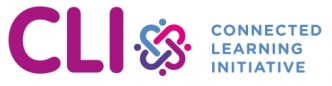
No Comments