Student dashboard, points, notes, gallery
Dashboard or My Desk : My Desk is the place where students start after logging in to the CLIx platform.
In My Desk, My Courses and My Performance are displayed.
My Courses displays all the In-Progress and Completed CLIx units of a student.
The Units which students have Enrolled into are displayed in My Courses.
My Performance shows the following details about the student's work on the CLIx platform:
Progress of the enrolled units, lessons, assessments, file uploads, interactions, note making and total points earned.
That is, My Performance is an aggregated summary of how an individual student is progressing in the CLIx learning journey.
Points:
Points are given for your learning progress. Below are some of the ways in which you can gain more and more points:
1. Enrol into a unit
2. Complete all the lessons and activities
3. Take assessments & quiz
4. Make notes
5. Discuss on the notes created by other students
6. Upload files in the gallery
7. Make use of Resources
8. If others give you ratings (stars)
Notes or Notebook:
Notes or Notebooks allow teachers and students to post their notes, see others’ notes and discuss with each other by reply option.
Gallery:
Gallery allows file upload in an organized way. In order to upload files, first a folder needs to be created. Within the folder files can added as below:
1. Go to the gallery.
2. Click on the Add button.
3. Enter the name of folder and briefly describe what kind of files this folder will contain.
5. Save the folder.
6. Once the page is refreshed and the folder is generated, click on the folder.
7. Click on the Add File button.
8. Enter file name.
9. Enter description (if any).
10. Choose a file by pressing on ‘Select File’
11. Click on the ‘Upload’ button, the file will be saved.
12. You can add alternate files using the Link Related File.
-
Teachers
- Teachers dashboard
Teacher Page is the activity level help page available for the teachers.
Any specific instructions related to that particular activity will be provided for teachers on the teacher page.
A teacher has access to some additional features than the students:
1. View all students’ progress reports in Group Analytics
2. View teacher help page in an activity
3. Edit and delete students’ notes
4. Edit and delete comments made by students
5. Upload files in Resources & Gallery
6. Delete file uploads by students in the Gallery
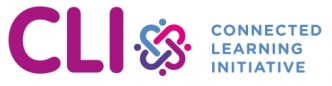
No Comments