Syncthing setup on CLIx server machine
Note: Final steps may vary and any changes will be conveyed if required, currently this setup is on hold as central server availability provision is in process
- Open the browser from CLIx server machine and enter the URL as “https://clixserver.tiss.edu:8384”, click on “advanced” and “proceed to site”
- Click on “No” for “Allow anonymous usage reporting?”
- Go to right top corner and “Actions => Settings” and add the following values in respective fields:
- In General settings:
- Device name: < school-ID >
- Minimum Free Disk Space: 10
- Anonymous Usage Reporting: Disabled
- In GUI settings:
- 1. GUI Listen Address: 127.0.0.1:8384
- 2. GUI Authentication User: core
- 3. GUI Authentication Password: <school-servers-password>
- Rest of the values remains as default
- Click on “Add Remote Device” in the Remote Device section and add the following values for respective fields:
- Device ID: “56 characters ID shared of “central-clix-server” shared on telegram
- Device Name: “ central-clix-server ”
- Address: “ dynamic ”
- Compression: Metadata Only
- Introducer: unselect
- Auto Accept: select
- Share folder with Device: select “ data-<schoolID> ” ( folder name added in d.i) of the following point )
- Click on “Save”
- Click on “Add Folder” in the folder section and add the following values for respective fields:
- Folder Label: data-<schoolID> (eg: data-mz7)
- Folder ID: keep unchanged
- Folder Path: /backups/syncthing/
- Share With Devices: select “ central-clix-server ” added in step c) above
- Click on the Advanced settings:
- Rescan Intervals (s): 60
- Minimum Free Disk Space: 1
- Folder Type: Send Only
- File Pull Order: Newest First
- File Versioning: No File Versioning
- Click on “Save”
After completion of the Syncthing setup, whenever the internet gets available to the CLIx server machine in the school lab, that machine will send the data to the“central-clix-server” machine.
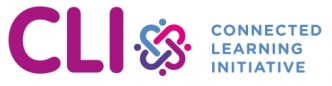
No Comments