Methods of collection of Thin data
Methods of collection of Thin data :
- Through Syncthing:
-
- Schools where the internet is readily available through broadband/dongle.
- Schools where the internet is readily not available, but teachers and/or Hms of the respective schools have volunteered to set up connections (temporary or permanent) for syncthing.
- Manual Method:
Field Resource Coordinators will visit the school and manually download the thin data into their pen drives and sync it later to the central server (with the help of Field technologists, from some fixed machine and location reserver for the syncthing process).
Steps for Manual data collection:
Open clixserver.tiss.edu in browser
- Go to “Apps” section in top header
- Scroll down to the bottom and click on “CLIx Platform Data” card/icon
- Download “<schoolcode-schoolID>-syncthing.tar.gz” (eg: 4183043-tg43-syncthing.tar.tz) which contains thin data.
Steps for Syncing the data to the central server
In both the methods above, whoever visiting the school and checking the syncthing status, or collecting the data manually and syncing it through some central place like office through FTs, need to update the respective IMT entry against that particular school of which data will get synced.
Syncthing setup on CLIx server machine:
(Note: Final steps may vary and any changes will be conveyed if required, currently this setup is on hold
as central server availability provision is in process)
- Open the browser from CLIx server machine and enter the url as “https://clixserver.tiss.edu:8384”, click on''advanced `` and''proceed to site”
- Click on “No” for “Allow anonymous usage reporting?”
- Goto to right top corner and “Actions => Settings” and add the following values in respective fields:
3.1 In General settings:
-
-
- Device name: <school-ID>
- Minimum Free Disk Space: 10
- Anonymous Usage Reporting: Disabled
-
3.2In GUI settings:
-
-
- GUI Listen Address: 127.0.0.1:8384
- GUI Authentication User: core
- GUI Authentication Password: <school-servers-password>
-
3.3 Rest of the values remains as default
4.Click on “Add Remote Device” in Remote Device section and add the following values for respective fields:
-
- Device ID: “56 characters ID shared of “central-clix-server” shared on telegram
- Device Name: “central-clix-server”
- Address: “dynamic”
- Compression: Metadata Only
- Introducer: unselect
- Auto Accept: select
- Share folder with Device: select “data-<schoolID>” (folder name added in d.i) of the following point)
- Click on “Save”
5.Click on “Add Folder” in folder section and add the following values for respective fields:
-
- Folder Label: data-<schoolID> (eg: data-mz7)
- Folder ID: keep unchanged
- Folder Path: /backups/syncthing/
- Share With Devices: select “central-clix-server” added in step c) above
- Click on the Advanced settings:
-
-
- Rescan Intervals (s): 60
- Minimum Free Disk Space: 1
- Folder Type: Send Only
- File Pull Order: Oldest First
- File Versioning: No File Versioning
-
6. Click on “Save”
After completion of the Syncthing setup, whenever the internet gets available to the CLIx server machine in the school lab, that machine will send the data to “central-clix-server” machine. (So we should try to make provision for availability of internet for CLIx server machine in the school lab).
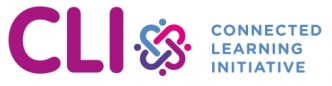
No Comments