Issue: Cannot connect to Host
-
Cannot connect to Host
Solution: Vspace installed on a host machine. Vspace server delivers virtualized desktop sessions to the client devices. It works on the server for desktop virtualization.
Cannot connect to host problem arises when there is no communication between M300 device and server. It can be problem of network, Server, IP and Device setup.
-
Check whether LAN cable is connected properly or not.
-
Check IP of M300 and server IP.
M300 IP steps:
-
Click on Device set up
-
Click on Network
-
Check IP configuration.
Insert correct IP address, Subnet mask and Gateway that is in the range of High-end and Low-end server.
Note: IP address, Subnet mask and Gateway should be in the range of High-end and Low-end server.
-
Click on Apply and Save.
-
Go to control panel and Click on Network and Internet.
-
Click on Network and Sharing center and also click on Change Adapter Setting.
-
Right click on Ethernet and go to properties.
-
Double Click on Internet Protocol Version 4(TCP/IPv4)
-
Check whether IP address, Subnet mask and Gateway is correct or not. If not then make this correct.
Note: IP address, Subnet mask and Gateway should be in the range of N-computing.
-
After this click on ok and again click on ok. Close all the open windows.
-
After M300 and High-end and Low-end server IP configuration, go to Client machine and Connect to server.
It will work fine.
-
Question: Ncomputing clients are not working.
Possible Solution: We need to check for the following things:
-
Check that the power cable is attached properly and devices is powered and running
-
LAN cable to master device, Keyboard and Mouse wires to all devices are attached properly.
-
Check the time and date and set proper on NComputing server machine.
-
Restart the main NComputing machine
-
Question: After restart of NComputing server, client system not working.
Possible Solution:
-
Check time and date are correct after restart
-
In NComputing server system go to “ TRY BOX ” at bottom right find “NComputing icon” is there and “right click on it” => “NComputing console” => “Local settings” => “Stations” , goto each station and find the green icon that is to start the station click on it the station will start. Do this for every station.
-
Question: If monitor is displaying properly but unable to do typing or mouse cursor not moving
-
Possible Solution: Check for loose connection of keyboard wire, mouse wire to the machine on which its attached. Try to disconnect and reconnect in same ports or on different ports.
-
Question: Unable to hear or record from headphones attached to device.
Possible Solutions: Try following tests and confirm for correct connection
-
Check for the proper connection of headphone pins in the proper slot of audio out
-
Check for the proper pins connection to audio in slot
-
Reinsert and check the audio hearing and recording,
-
Check if the pop-up on the browser has been clicked while recording the sound.
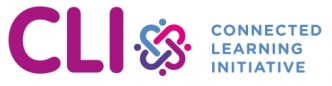
No Comments