Technology
Help Guide for Basic Lab Issues
Question: If you get QBank Error [Error with the RED BOX with some information] .
Possible Solution: Following are the steps that we have to follow to resolve the RED Box issue
-
Open another tab and type “ http://clixserver:8080 ” in address bar
-
Page with content “ Your connection is not secure ” will be displayed.
Now click on “ADVANCED”
-
Click on “Proceed to clixserver(unsafe)”
In firefox you may have to click on “ Confirm Security Exception”
-
You will see a message as “Trying to GET:”, now go back to previous tab, where you got the error and just refresh the page by using key combination as “ Ctrl + R ”. You will get the page contents, and error will not be visible.
Question: If you type “clixserver” in the browser's address bar, and its not working (Web page not getting displayed)
Possible Solution: To solve this, we need to do multiple checks.
-
Type the following ip address https://192.168.1.100 or https://192.168.0.100 in the browser’s address bar, and this should show the page.
-
If the above steps doesn’t show the page then check for the LAN cable connected to the client machine and is working (eg. showing lights at connector)
-
Check if the LAN cable connected to the CLIx server machine and is working (eg. showing light at connector)
-
Check if the switch through which clients and server machines got connected is power ON and LAN cables attached to it are proper and working.
-
If step 1 shows the CLIx page on the browser, then add “Host” entry in the client machines hosts configuration file.
-
Host files path=>
-
Windows: “ C:\Windows\System32\Drivers\etc\hosts ”
-
Linux (Debian based distro): “/etc/hosts”
-
Sample entry: (server_ip clixserver)
-
Example: 192.168.1.100 clixserver
Question: The website page not getting properly displayed/ getting distorted
Possible Solution: Clear the cache of the browser in which we are getting issue using “ CTRL + SHIFT + R ” key combination.
Question: How to access platform helps.
Solution: On the welcome page you can find “Help” tab on the upper right menu on the blue line. Click on “Help” tab.
You will see the following page, click on “Help Topics” and go through the contents to find required platform help.
Question: If Server machine is beeping or Client machine is not starting
Possible Solution: There can be multiple reasons for non-working of machine. But following are the checks we can do as a primary
diagnostics for making it work.
-
Check the power cable attached to machines
-
Check once RAM, remove the system ram, clean it, insert it back to the same slot.
Question: How to get the windows system details/information about operating system, RAM etc.
Solution:
You will see basic information about your computer on page like the following:
Best practices to start CLIx roll-out in the ICT lab:
Extra / Further References beyond basic setup required for rollout (Optional Section):
-
User CSVs: h
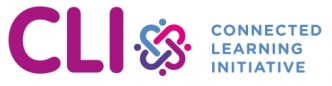
No Comments