How to check data sync progress on clixserver dashboard Syncthing
-
Turn on your school server and open Google Chrome
-
In the address bar, type “https://clixserver.tiss.edu:8384”
-
Enter username and password and click on “Sign In”
-
Username – core
-
Password – 77ck77ck
-
If you want to save username and password, click on “Save” or otherwise click “Never”
-
If there are new files, the computer will sync automatically when you connect your phone and the school server. It will show the status of syncing
-
After the files were successfully sync, it will show Up to Date in the Remote Devices
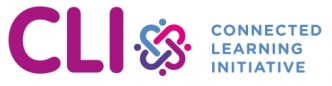
No Comments